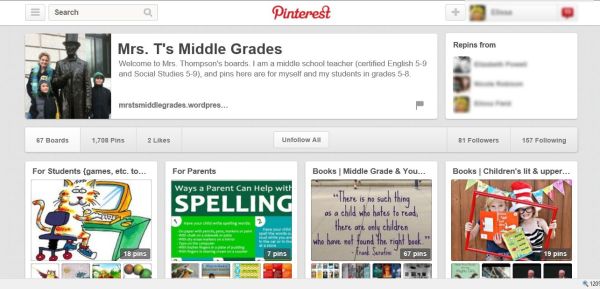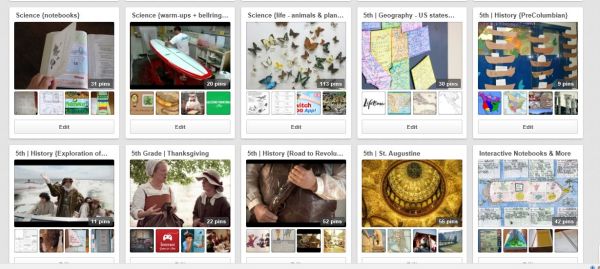If I were to share one way that technology contributed to great classes this week, I’d have to say, “Pinterest.” Here’s the thing: friends might assume I mean using Pinterest to find great resources. That is true. I do find examples of good organization and learning approaches on Pinterest.
But what I’ve come to love about Pinterest is the way I use it as an interactive bulletin board for sharing resources with students throughout learning. Since last spring, I have been using Pinterest as an interactive, technologically empowered bulletin board of resources. Not only does it keep multimedia tools readily sorted for use, but it is an engaging tool in our class community as students use certain boards throughout our day.
This post shares how I use Pinterest in the classroom in 3 parts:
- How I set up a Pinterest account specifically for use in the classroom
- 20 strategies for how I use boards
- An example of Pinterest in a lesson this week (which continues a lesson first mentioned in this post, 3 for Thursday: Checklist for Project-Based Learning, Request for Retest and Taxonomy for Reflection).
Here is my Mrs. T’s Middle Grades Pinterest account, mentioned throughout this article. Follow me so I’ll see yours as well.
* * * * *
First, here is my Pinterest set-up:
- Create a classroom account. Before using Pinterest in the classroom, I set up 2 separate Pinterest accounts.
- For the classroom, I set up a separate Pinterest account called Mrs. T’s Middle Grades specifically for resources used in class. Nothing goes on there except what would be appropriate for students to view.
- Anything else I want to save — pretty places I’ve traveled or great shoes I saw or anything else personal, and even professional links not related to teaching — goes on a personal Pinterest account that students don’t see.
- Store pins where you’ll find them quickly. The key to making Pinterest a useful resource is to store pins where they can be accessed quickly. The best strategy is in how you name your boards, since Pinterest allows you to name and move boards, whereas pins remain sorted in the order you pinned them.
- For subject-content pins, name boards by subject and unit. For example, I collected lots of great pictures of animal species and articles on discovery of new species onto a board named “Science {plants & animals}” making it easy to view all these pins together during our current life science unit. Similarly, content-area pins on the Boston Massacre and Declaration of Independence go onto a board named “US History {Road to Revolution}.” For English, creating a board for a novel unit allows you to collect pictures and other resources students use to visualize an historic novel, for example.
- Where resources overlap, create boards for subject area then skill. Language Arts skills tend to be used throughout the year rather than in single units, but can be sorted into boards for Reading (which I break into fiction, nonfiction, reading notebooks, etc.), Writing (with individual boards for certain skills, like research, inference, and comparison/contrast), Spelling and Vocabulary, etc. I set up a single board for Grammar, but have considered dividing pins into separate boards for nouns, verbs, sentences, etc., to be more organized during units.
- Name boards by process. I’ve grouped other pins into boards that name the process I use them for, such as “Reading Notebooks,” “Writing Prompts,” “Reading {alternatives to book reports},” “Groups and Discussions” and “Interactive Notebooks.” In these cases, I’ll be looking for a pin example while performing one of those processes (see more on how I use them below).
- Special activities. See more about students, below, but I have boards of resources we use during classroom breaks, indoor recess, holiday crafts, etc. A “Technology” board groups links to Pandora and other tools we might use in class.
- Where it’s helpful, I’ll repeat a pin onto more than one board, so the hunt for a pin goes faster. For example, a popular song we used for learning state capitals shows up in “Geography,” as well as in “For Students” and “Recess.”
- Periodically shuffle your boards so your most relevant boards are quickly visible near the top. My boards are organized so that student boards are at the top, then start-of-day boards, then subject area boards for current units, then tools, etc. Unit boards for other times of the year are allowed to shuffle to the bottom.
- (Notice I’m only listing boards for pins I use with students. I do also have planning boards for things like classroom organization or assessments, and professional development. These are kept toward the bottom.)
- Follow good people, and save only useful pins. You “follow” people or organizations on Pinterest to see what others are pinning.
- I follow some of the amazing teachers from my own staff, some great blogging teachers, several professional organizations (Edutopia and ISTE are fab pinners), and other educators I admire. Here are people I follow on Pinterest .
- I only pin materials that I think will be useful, and I readily prune — deleting pins or unfollowing as needed to focus what I’m seeing. (It goes without saying: I screen carefully and don’t pin things that are controversial or inappropriate.)
- Half of my pins are repins of sources I found on Pinterest, but the other half were found through email, newsletters, Twitter, searches and other reading. (I’ve shared more about best ways for educators to use Twitter here and best tweeters to follow here , or here is my educators list on Twitter.)
- Create a fast link to Pinterest. I am able to access any link stored on Pinterest as fast or faster than any other app on my system. A simple Favorites tab gets me there readily while online. If you wanted students to have quick access, you can include a direct link in the links list on your Edline class page or other school webpage. Students can be given a direct link to a pin by including it in an assignment posted on Edline or email.
How I Use Pinterest While Teaching
That was all just set up. How do I use Pinterest boards with students? Like many teachers, I use several of my boards during unit planning. For example, in our recent nouns unit, I created a noun rules foldable for our interactive notebooks from an example I found on Pinterest.
But I’m more focused in this post on sharing how I use my boards as an interactive resource during teaching or as independent resources for flipped learning.
- Quick access to multimedia links for teaching. Pinterest is one of my favorite ways to stash fast links to film clips I’ll use during lessons. For example, my “US History {Road to Revolution}” board has links from the History channel, as well as several of the John Adams HBO series clips I loved using to capture the emotion colonial delegates went through in debating war with England and ultimately ratifying the Declaration of Independence. I may also have these links imbedded in a PowerPoint or Smart file for a class presentation, but can get to all of them quickly through the board without having to open other software. I can use comments on the pin to note how I use the individual clips. Or, see below for how those clips can become flips or bellringers.
- What’s great, is the “flipped” aspect of a Pinterest board, as the resources are always available, not hidden in a computer file. For example, half a dozen students in my grade are currently researching to write essays for the Daughters of the American Revolution essay contest. I can steer them to my Road to Revolution board to use the same resources I’ll use later in the year as flipped learning.
- Display samples. The process-based boards mentioned above are great go-to’s for visual examples when introducing a project, previewing lapbooks or interactive notebooks or options for book reports, holiday crafts, etc.
- A filter. Using any online resources, one concern is in being able to control inappropriate material that pops up in frames or ads. One reason I like opening resources in Pinterest is that I don’t have to click through to the original source when viewing with kids, which helps screen against some of those unknowns on YouTube and elsewhere. I like having this one extra layer of protection in screening materials for students.
- Bellringers and prompts. Throughout my boards, I have photos, videos or articles pinned with a comment beneath them for how I can use them as a bellringer, prompt or other class activity. For example, a “Science {bellringers}” board has a dozen How Things Are Made clips for students to watch. These could be used as a flipped assignment, small group activity, opportunity for cross-curricular connection, or bellringer, with little additional planning for implementation, as they are already loaded for student access. Because the boards were designed for student use, I can safely direct students to the board to complete the activity.
- I have several boards that are specifically intended for students, and I sort those to display as the top row of boards.

- Games, videos and websites for home study and practice are saved in a board titled “For Students.”
- If I come across resources parents might be interested in (like an article on setting up a homework space, or how to encourage a reluctant reader, or ways to study spelling), I save this kind of link in a board titled “For Parents.”
- My next few boards are titled “Books” and share anything on great reading for (broken down into boards for each of these) upper elementary, middle grades and young adult. They include books I love, or books highly recommended by students or others, to help when students are looking for a reading suggestion.
- The next few boards are for students to use during our morning warm-up and break times. “Classroom inspiration” is an option for one of our classroom jobs, as the student can select an inspirational saying to display during morning work time. “Random funny stuff for kids” is a hit, collecting silly things we watch for fun when rain forces an indoor break or recess.
- Quick access to frequently-used tools. My boards are full of resources I use often, from music, to videos, to games, to maps or pictures. I may have equally convenient links to these tools in various PowerPoints or web pages, but know I can find them quickly from a centralized Pinterest board.
A Recent Lesson using Pinterest
Last week, my students had just finished a 2-week project where they pretended to be scientists discovering an island of new animal species, observing animal traits (in a pile of stuffed animals) and then researching online to find the actual taxonomy of the 7 levels of scientific naming and then sorting relationships between the different kinds of animals. It was a fun project.
Monday, I wanted to transition from their own experience to the next material we would cover. Our “Science {plants & animals}” Pinterest board provided the perfect interactive segue. The dozens of great animal pictures I’ve pinned onto the board created a vivid visual. Just scrolling through the pictures together was more stimulating than pictures in the textbook would be. But over recent weeks I had pinned several articles from scientific publications announcing actual discovery of new species and even a new genus. Opening this board in class on Monday, I allowed student interest to drive our discussion. Students shared their project experiences, and we explored different pictures from the board to follow their continuing curiosity to learn more.
I would have been okay opening any link they expressed interest in (knowing I’d only saved links safe for this purpose), but knew I would ultimately steer them to one of the scientific discovery articles to anchor the lesson. As we reached that article, I was able to make Common Core connections to reinforce the parts of nonfiction text, while making real world connections between the project they had completed and the process scientists actually go through when discovering a new species in the field. Text in the article helped them practice scientific naming conventions, observation of animal traits, and relationships between living things, while building their confidence to know that what they had just done paralleled real world scientific discovery.
A Parting Thought
Later this week I was struck by comments shared by Innovative Educator Lisa Nielsen (in her post Has Google Replaced Teaching?) where “digital native” students expressed their preference to follow their own curiosity in seeking answers through technology, rather than being led by a teacher’s instruction. While I’m sure she was polling older students than my 5th graders, I think her concept is key in the satisfaction I sensed in students in using the interactive plane of a Pinterest bulletin board rather than me leading a more linear plan through the lesson. My classroom feels empowered and energized when we use our Pinterest boards — as these resources are something we own together, rather than something I “do” to the class.
* * * * *
If you like this blog, be sure to subscribe using WordPress’s follow option, or via email or RSS feed. I love to connect with like minded bloggers!
- 3 for Thursday: Checklist for Project-Based Learning, Request for Retest and Taxonomy for Reflection
- More on social media: Twitter 101 for Teachers: Steps for Getting Started on Twitter
- What are you reading this summer? Check out Teacher’s Summer Reading List 2013